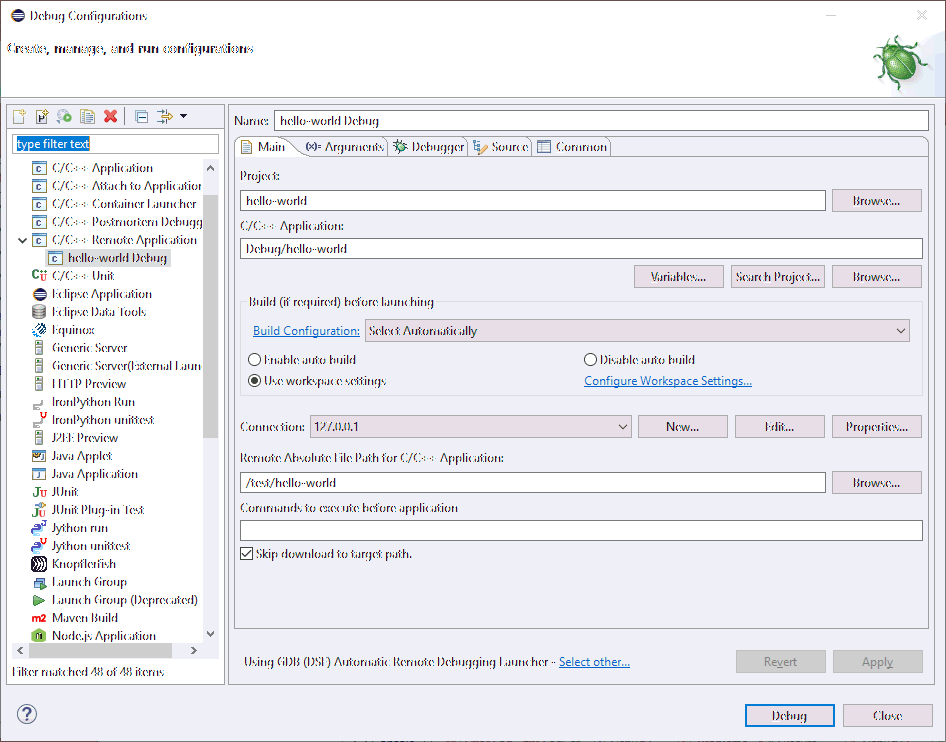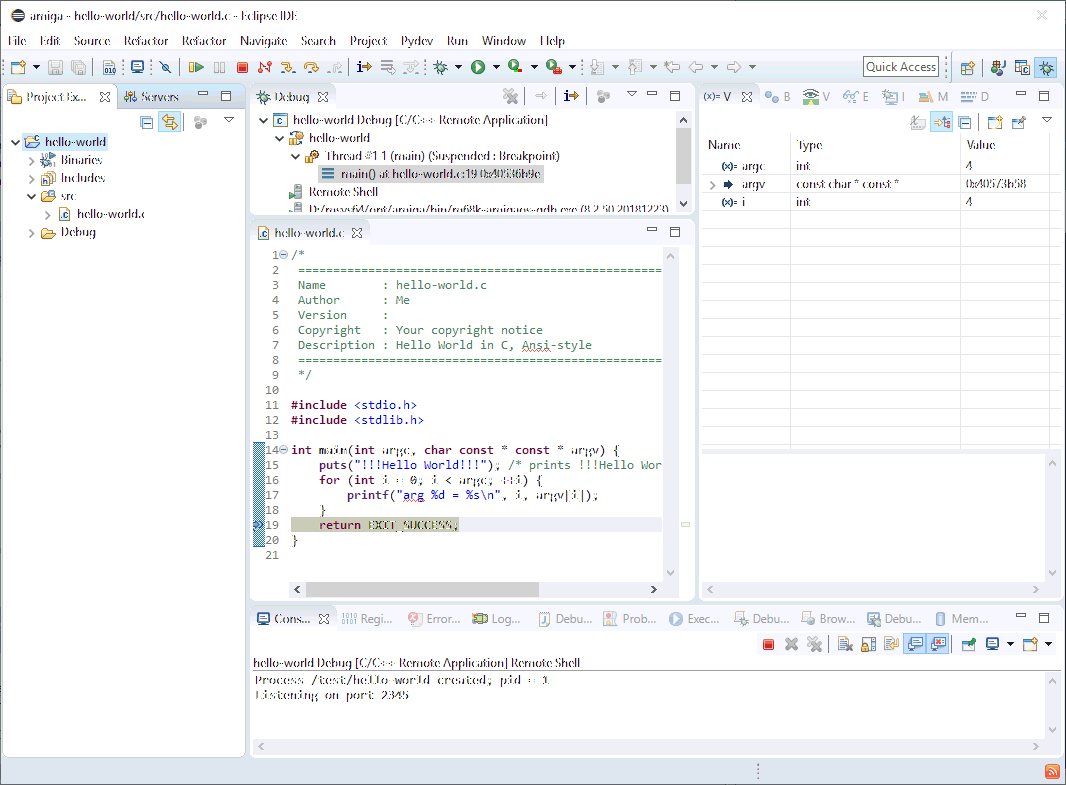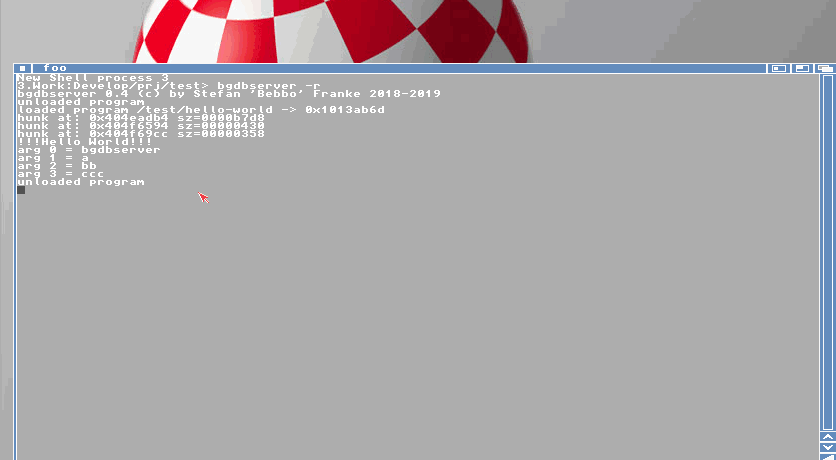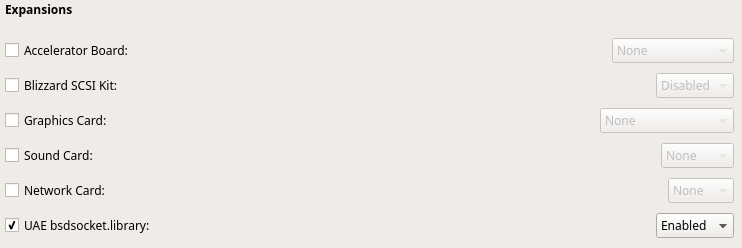
I also created a symbolic link from the toplevel folder 'test' to have a shorter path later on
junction d:\test D:\Amiga\MyWB31\test
sudo ln -s "/home/stefan/snap/fsuae/18/Documents/FS-UAE/Hard\ Drives/hd0/test" /test
| Tool | Windows | Linux |
|---|---|---|
| Eclipse IDE | D:\Amiga\eclipse-cpp | /home/stefan/amiga/eclipse |
| Amiga HD | D:\Amiga\MyWB31 | "/home/stefan/snap/fsuae/18/Documents/FS-UAE/Hard\ Drives/hd0" |
| Amiga test folder | D:\Amiga\MyWB31\test | "/home/stefan/snap/fsuae/18/Documents/FS-UAE/Hard\ Drives/hd0/test" |
| Amiga-GCC folder | d:\msys64\opt\amiga | /opt/amiga |
| ToDo | Windows | Linux |
|---|---|---|
| download and install an Amiga Emulator with Workbench 3.1+ | get and install WinUAE and install your WB | get and install FS-UAE and install your WB |
| Enable TCP/IP Networking | enable bsdsocket.library  | enable bsdsocket.library 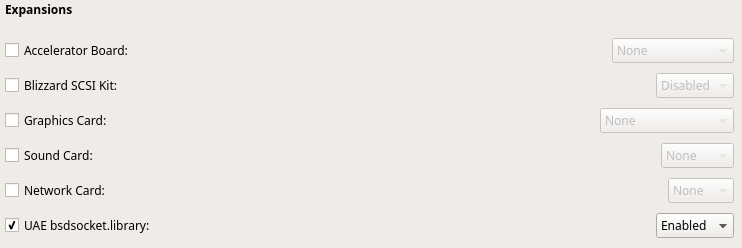
|
| create the test folder I also created a symbolic link from the toplevel folder 'test' to have a shorter path later on | md D:\Amiga\MyWB31\test junction d:\test D:\Amiga\MyWB31\test | mkdir "/home/stefan/snap/fsuae/18/Documents/FS-UAE/Hard\ Drives/hd0/test" sudo ln -s "/home/stefan/snap/fsuae/18/Documents/FS-UAE/Hard\ Drives/hd0/test" /test |
| download bgdbserver and copy it to the Amiga's test folder | copy to D:\test | copy to /test |
| install the amiga-gcc toolchain | download and install my amiga-gcc toolchain or build the toolchain yourself | install the archive amiga-gcc.tgz or build the toolchain yourself |
| download and install Java JDK if not present | Java JDK from Oracle | install OpenJDK using your Linux system tool |
| download and install Eclipse | select the Eclipse IDE for C/C++ Developers package for your platform | select the Eclipse IDE for C/C++ Developers package for your platform |
| download the patched package org.eclipse.remote.telnet.core_1.0.0.201803121903.jar and overwrite the existing plugin in the plugins folder | copy to D:\Amiga\eclipse-cpp\plugins | copy to /home/stefan/amiga/eclipse/plugins |
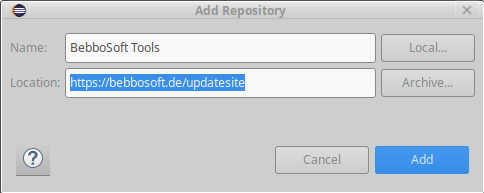
| Filter Text | Setting | Why |
|---|---|---|
| Compare/Patch | Ignore white space | do you really care about invisible stuff? |
| Quick Diff | keep all eneabled and select "A Git Revision" | the changes to your last commit (or selected baseline) are marked |
| Workspace | set text file encoding to US-ASCII | the Amiga does not know utf-8 (yet). |
| Build | select "Build configurations only when ..." | it's under C/C++ and helps if there are many open projects |
| Chain | make the Cross GCC Toolchain preferred | helps |